Ultima Online Enhanced Client: Labelbars, hotbars, and blockbars, oh my!
Greetings everyone!
This post is intended to provide the community with a bit more information about the EC’s “bars” system. Most of us are familiar with hotbars, but not much information is out there about the blockbar or labelbar features. So, let’s talk about the three “bars”, and how you can use them to enhance your gameplay.
Throughout this post I refer to the Character File, which you can read about here:https://forum.uo.com/discussion/8789/ultima-online-enhanced-client-walkthrough-character-file
--
Hotbars:
Hotbars are pretty well known. Both the uo.wiki and uoguide have articles about
how to use them.
https://uo.com/wiki/ultima-online-wiki/technical/desktop-and-hotbars/
https://www.uoguide.com/KR_Hotbars
And both Rabid Sniper and Mark Shawley have hotbar
walkthroughs on YouTube.
https://youtu.be/lnODYE5FNK0?t=930
https://youtu.be/3r0sK2Njjxc?t=245
With that said, there are a couple hotbar features that I still wanted to highlight.
If you dock hotbars together, even if the hotbars are not the same size, Shift-Drag will move the entire group. Similarly, a Shift-Click on the Handle arrow will minimize or maximize the entire group.
If you right click on the handle arrow, you can set a Title for a hotbar, or hotbar group, and change the Title color and Handle color.
Using Scale Mode and Alpha Mode from Actions>Other, you can also change the transparency and size of the hotbars.
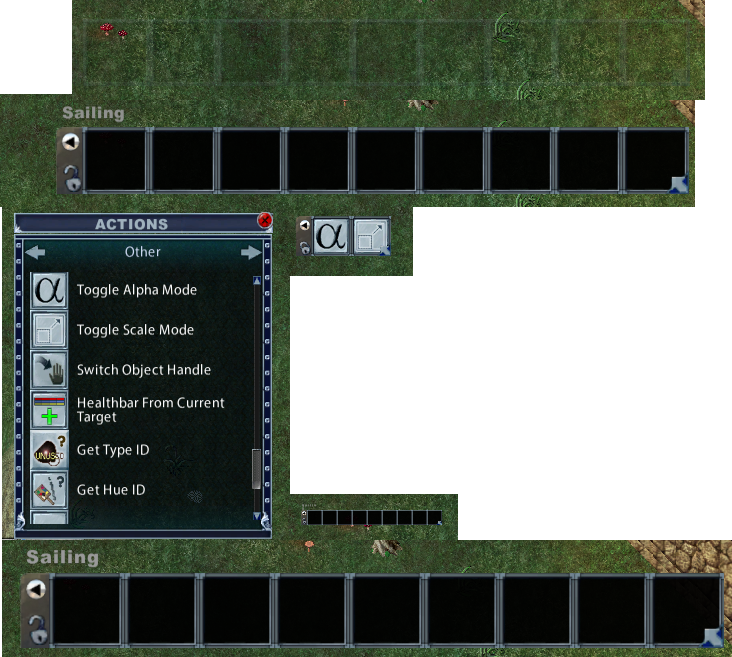
A right click in the actual hotbar slot will allow you to “Enable Auto-Hide” which will cause the entire hotbar to disappear until it is moused over. “Set Border” will allow you to choose different Frames for each hotbar slot, with targeting options changing the color of the frames.
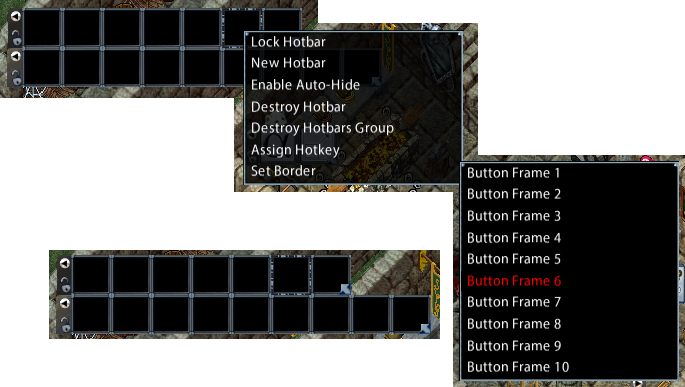
Position and size data for each hotbar is contained in your Character File, at the top of file, in Window Positions. However, data for all the customizations (Titles, Colors, Frames, etc.) is contained at the bottom of the Character File, under the UI variables section. There are bugs in the EC and if you’ve assigned a Title to a hotbar, it may not be erased when the hotbar is deleted. In that case, you’ll have to find the line in the BoolVar section of the Character File that contains the Title and delete it.
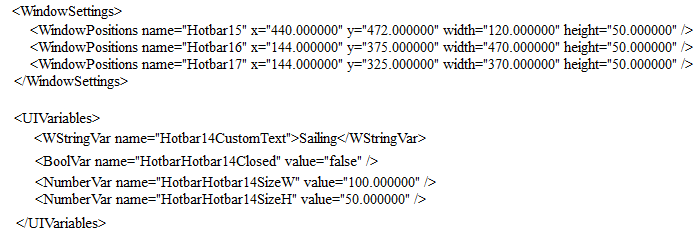
A last note about hotbars is a bit of functionality difference between direct actions and macros. If you open your spellbook and drag a spell to a hotbar slot; Left Click on the spell icon in the hotbar slot will activate the spell, Right Click on the spell icon in the hotbar slot will produce a context menu with options for interacting with that spell. However, if you first create a Macro with spell, then drag the Macro to the hotbar slot; Left Click on the macro icon in the hotbar slot will activate the Macro, Right Click on the macro icon in the hotbar slot will reveal an additional choice in the context menu, “Enable Repeating”.
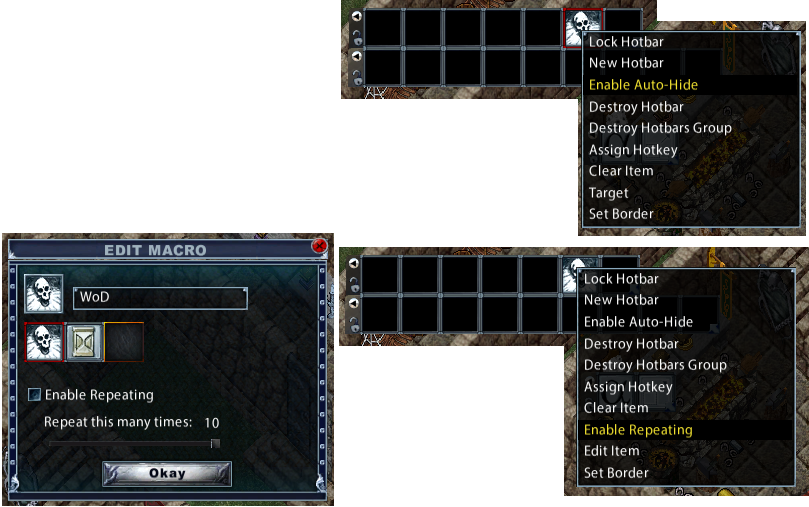
If you create your macro with the necessary delay, and set your repeats, you can use Right Click on the icon in the hotbar slot (or an Action>Command script) to toggle repeating actions on/off on the fly. No need for different macros. This means, if the macro is written correctly, you can Left Click the hotbar slot (or use an assigned hotkey) for a single cast on the fly, or for longer battles, Right Click the hotbar slot (or use an Action>Command script) to toggle on repeating for that macro, then Left Click (or use an assigned hotkey) to begin repeat casting.

Comments
--
Blockbars:
Not much is posted about blockbars and it’s possible many people have forgotten they even exist. A blockbar is a handleless, single slot hotbar. Much of the client runs on blockbars. Your macro list, skill list, spellbooks, and even the paperdoll item slots are all blockbars.
You can spawn your own blockbars off many of these icons (although not all unfortunately) with Control Left Click. The newly spawned blockbar will appear attached to the end of your cursor.Move your cursor anywhere on the screen you’d like and Left Click to place the blockbar at that position.
Blockbars allow you to replicate the Classic Client’s messy, horrible, terrible, bad, no good desktops, without the hassle of hotbar creation, placement, and handles.
Once a blockbar is placed, you can right click on it to open a context menu and change the blockbars behavior in ways similar to hotbars, but with some limitations (i.e. no repeating – just like the CC).
You can Control Drag or Shift Drag to move the blockbar around to new locations. However, since it’s the EC and everything is a bit buggy, if you move the blockbar, it will be considered “customized” and on your next login, the handle will be open. You can go into the UI Variables section of your Character File and delete the customization information for that blockbar to close handle, but it’s easier just to delete the blockbar, spawn a new one, and put it where you want.
You can easily spawn blockbars from Spellbooks, Mastery Books, the Action list, and your Macro list. No need for hotbars.
You can also spawn blockbars from items in your pack, but it’s the EC, it’s buggy, and blockbars spawned from items in your pack are placed exactly where they are spawned. You can then Shift (or Control) Drag to move the blockbars, but again, movement is “customization” and the handles will be open on your next login. To close the handles you’ll need to find and delete the “customization” information for that blockbar in the UI Variables section of your Character File.
You can also spawn blockbars from your Paperdoll item slots, but they are bugged, appear in the bottom left corner of your screen, and don’t actually do anything.
You cannot spawn blockbars from your special moves or from your skill list.
--
Labelbars:
Similar to blockbars, not much is said about labelbars and it’s possible most people have forgotten you can make them. Labelbars might also be called Stat Bars, Quick Stats, or Item labels, depending on where you are looking in the EC’s code and documentation.
To spawn a labelbar, Control Left Click on any icon in your Character Sheet. The labelbar will be spawned attached to your cursor. Move the cursor to where you would like and Left Click once to place the labelbar.Right Click on the labelbar to open a context menu for customization.
Labelbars can be highly customized. As with hotbars, labelbars can be docked to each other and Shift Drag will move the entire group of labelbars. Alpha Mode and Scale Mode from Actions>Other can also be used to adjust labelbars. Unfortunately, there is no way to delete a group of labelbars within the game, but you can go into the UI Variable section of the Character File and delete (or modify) the labelbars directly. In the UI Variable Section of the Character File, labelbars are referred to as “QuckStat”.
Labelbars can be used to recreate a close approximation of the Classic Client’s Character Status. I created the following label bar group (the whole group can be moved with Shift Drag) to show one version of what that status display might look like. I realize I don’t have it set up exactly the same way, probably because I doubled the Strength stat, but that’s my fault, not the EC’s. You can also adjust the size, text color, background color, and transparency to create the readability of your preference. Since I don’t play the CC, I pulled this Character Status graphic from some dude rambling on about UO and the Pacific Northwest on YouTube… @EpicLuteGaming .
Labelbars have potential, but as with the rest of the EC, they can be finicky. This is especially true if you are spawning in a whole bunch of labelbars, or are scaling them. In these cases, you might end up working in the Character File a bit to get them exactly the way you want them, but they are there, and they can be useful.
Since labelbars are UI elements, they don’t wash out with explosions, and you can lock your HP labelbar right under your character’s feet in the center of your screen. With the labelbar locked, your mouse cursor doesn’t interact with the labelbar and your movement is normal, but your health remains centered in your visual focus. You can also set a warning on the labelbar, causing the labelbar to flash when your health decreases to value of your choice.Unfortunately, labelbars only have warnings as you approach a floor, i.e. your health gets low, so even though a weight labelbar is there, you can’t set a useful warning on it (i.e. as you approach maximum weight).
--
Ok, that’s it for this discussion of the three “bars”. I hope it helps someone out there to have a better time in UO. If anyone else has anything to add about any of the “bars”, please do so.
@Mariah I didn’t see anything about blockbars or labelbars on the uo.com wiki. I could have just missed it, but if you want to add anything from my posts here, including images, to the wiki, feel free to do so.